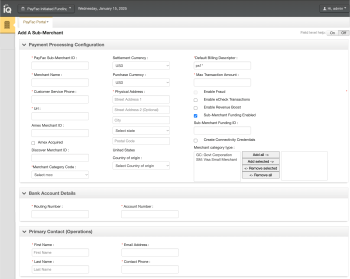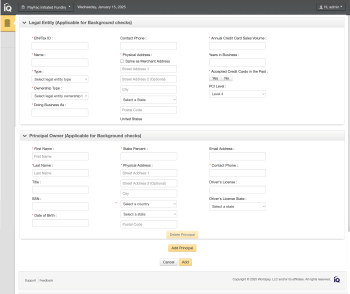Adding a Sub-Merchant
The Add a Sub-Merchant Page of the PayFac Portal is used for both creating the initial Legal Entity request (see Creating a New Legal Entity Request) and for adding additional sub-merchants after the initial legal entity request is created and approved.
To add a sub-merchant to an existing legal entity:
-
From the iQ Bar of the Merchant Onboarding Page, click the Operations icon and select PayFac Portal.
-
Select Add Sub-Merchant. The Add Sub-Merchant screen appears, as shown in the following figure.
-
Enter the appropriate information in each of the fields as listed in the table below. Required fields are marked with a red asterisk (*).
If the legal entity was previously approved, choose the desired EIN/Tax ID from the drop-down list. Legal entity fields are then pre-populated with the previously-approved legal entity information.
-
Click Add. A confirmation message appears stating that the legal entity was created and provides one of the following:
-
Instructions to correct missing or incorrect information (if any)
-
A new Sub-Merchant Id number
-
A message stating that the sub-merchant is in a non-approved state
If more than three (3) users attempt to enter or edit sub-merchants simultaneously, the Portal displays an error message. Resubmit as necessary.
-
-
If an internal error occurs when trying to add or edit a sub-merchant, the Portal displays the View Sub-Merchant screen. Review the submission and make corrections (e.g., if you are configuring for Amex OptBlue, but 'Amex Acquired = No' is selected). Click Resubmit to re-try the submission.
Add a Sub-Merchant Screen:
Payment Processing Configuration, Bank Account Details, Primary Contact Panels
Add a Sub-Merchant Screen: Legal Entity and Principal Owner Panels
The table below describes all the fields in the Add a Sub-Merchant screen.
Add a Sub-Merchant Field Descriptions
|
Panel |
Field |
Description |
|---|---|---|
|
Payment Processing Configuration |
PayFac Sub-Merchant ID |
The unique identifier that your organization has assigned for this sub-merchant. |
|
Merchant Name |
The name of the sub-merchant, as known by customers. Do not use the paste function when entering data in this field; it may result in a "Disallowed Character" error. |
|
|
Customer Service Phone |
The customer service number for this sub-merchant, without hyphens. This is shown on the consumer’s statement if a value was not sent with the transaction. |
|
|
URL |
The URL/website for this sub-merchant, for example, ‘somecompany.com’. The domain name (after the '.') must be at least two (2) characters and can be more than six (6) characters. For example: Incorrect URLs: |
|
|
Amex Merchant ID |
The Merchant ID provided by American Express (only complete this field if the sub-merchant is Amex ESA/Conveyed). |
|
|
Amex Acquired |
Indicates whether or not this sub-merchant is designated as an American Express OptBlue merchant (Worldpay is acquiring the transactions). Do not check this box if the sub-merchant is Amex ESA/Conveyed (has a direct relationship with and settles funds directly to your organization). |
|
|
Amex Seller ID |
The unique identifier for this sub-merchant returned by Worldpay (read only). This is assigned even when Amex is not a method of payment. |
|
|
Discover Merchant ID |
The Merchant ID provided by Discover. Required if Discover has a direct relationship with you and settles the funds directly to you. |
|
|
Merchant Category Code |
The Merchant Category Code (MCC) for this sub-merchant. Your organization has been approved for the list of MCCs provided. |
|
|
Tax Authority |
The Tax Authority (taxing body) for which this sub-merchant collects tax payments. This field is required and only seen if the sub-merchant’s MCC is 9311 (‘Tax Payments - Government Agencies’). |
|
|
Tax Authority State |
The state associated with the Tax Authority listed above. This field is required if the sub-merchant’s MCC is 9311 (‘Tax Payments - Government Agencies’). |
|
|
Settlement Currency |
The settlement currency used by this sub- merchant. |
|
|
Purchase Currency |
The purchase currency of this sub-merchant (USD, unless this merchant settles outside of the US). |
|
|
Payment Processing Configuration (continued)
|
Address (includes Street Address 1 & 2, City, State/Province, Postal Code, and Country) |
The street address of this sub-merchant. P.O. boxes are not allowed. |
|
Country of Origin |
Indicates the country of origin, a required field when the Merchant Category Code (MCC) is associated with a government-controlled legal entity (MCCs 9211, 9222, 9311, 9402, 9405, and 9406). You must use the drop down to select, even if the country is listed in Address field above. |
|
|
Billing Descriptor Prefix |
The billing descriptor prefix for this sub-merchant. The prefix must:
If your organization has established a specific billing descriptor prefix, this field may be pre-populated with the prefix. |
|
|
Default Billing Descriptor |
The default billing descriptor for this sub-merchant, if the billing descriptor value was not sent with the transaction. This defines the text shown on the consumer’s billing statement. Limited to 25 total characters (your organization's hard-coded prefix plus the Descriptor). Do not change this value in sub-merchant updates if an authorization transaction has already been submitted and not yet captured or settled. |
|
|
Max Transaction Amount |
The maximum transaction amount (in the purchase currency) allowed on a single transaction submitted by this sub-merchant. Supply the value in cents without a decimal point (for example, a value of ‘50000’ = $500.00). A maximum of 10 digits is allowed. |
|
|
Enable Fraud |
Indicates whether this sub-merchant should be enabled for FraudSight or fraud filters. |
|
|
Enable eCheck Transactions |
Indicates whether this sub-merchant will be enabled for eCheck Transactions (only seen if your organization is enabled for eCheck payment type). If checked, you must complete the following fields:
|
|
|
Enable Revenue Boost |
Indicates whether to enable this sub-merchant for Revenue Boost (only seen if your organization is enabled for Revenue Boost). |
|
|
Payment Processing Configuration (continued)
|
Sub-Merchant Funding Enabled |
Indicates whether to enable this sub-merchant for Sub-merchant Funding, either Managed Payout or Dynamic Payout. For Managed Payout-configured sub-merchants:
For Dynamic Payout funding sub-merchants, the checkbox is automatically selected. Complete the Sub-Merchant Funding ID field, described next. For sub-merchants with standard funding, this field is disabled and unchecked. |
|
Sub-Merchant Funding ID |
The unique identifier used to designate this sub-merchant in funding instructions (Dynamic Payout). Enter one of these values:
This field is only seen if this sub-merchant is configured for Dynamic Payout funding. |
|
|
Create Connectivity Credentials |
Whether our system should create login credentials for this sub-merchant (username, password, and PayPage ID, if necessary). |
|
|
Merchant Category Type |
Identifies whether this sub-merchant is one of the following. Click the arrows to add or remove the appropriate type to and from the selection box.
|
|
|
Payment Type Processing Status |
Indicates the status of payment processing this sub-merchant can perform using Visa, Mastercard, Discover, American Express and/or electronic check payment types. The default/initial boarding status is 'Deposits and Refunds.' For existing sub-merchant updates, choose one of these processing types from the drop-down:
|
|
|
Bank Account Details |
Routing Number |
The bank routing number of the merchant account used to fund the sub-merchant. |
|
Account Number |
The bank account number of the merchant account used to fund the sub-merchant. |
|
|
Primary Contact (Operations) |
First Name |
(Required field) The name of the primary operational contact for this sub-merchant location (not necessarily the person who executes the legal contract). A contact name is required to register the sub-merchant with the card brands. |
|
Email Address |
(Required field) The email address of the primary operational contact for this sub-merchant. |
|
|
Contact Phone |
(Required field) The phone number of the primary operational contact for this sub-merchant, without dashes. |
|
|
Legal Entity (Applicable for Background checks)
|
EIN/Tax ID |
(Required field) The Tax ID (or EIN, if applicable) of the legal entity controlling this sub-merchant, without dashes or hyphens. If the entityType is Individual/Sole Proprietorship and a Tax ID is not available, include the principal owner's 9-digit Social Security Number in this element. Do not enter dashes. Note that when the Legal Entity is in Manual Review or Retry state, a message is displayed above this field. |
|
Name |
The name of the legal entity controlling this sub-merchant, as shown in the incorporation documents. Enter the name of the person in the case of a sole proprietorship. |
|
|
Type |
The business type of the legal entity:
|
|
|
Ownership Type |
The type of ownership of the legal entity, either Public or Private. |
|
|
Doing Business As |
The alternate name of the legal entity. |
|
|
Contact Phone |
The contact phone (land line) of the legal entity or principal owner/officer, without dashes. |
|
|
Address (includes Street Address 1 & 2, City, State/Province, Postal Code, and Country Code) |
The address of the legal entity controlling this sub-merchant. |
|
|
Annual Credit Card Sales Volume |
The approximate annual credit card sales expected to process under this legal entity/Tax ID, in USD. If there are multiple merchants for this Tax ID, enter the approximate total amount for all merchants under this Tax ID. |
|
|
Years in Business |
The number of years this legal entity has been operating. |
|
|
Accepted Credit Cards in the Past |
Indicates whether the Legal Entity has accepted credits cards in the past (Yes or No). |
|
|
PCI Level |
Indicates the PCI (Payment Card Industry) level, based on the number of card transactions a business processes annually:
|
|
|
Principal Owner (Applicable for Background checks) Note: Enter additional Principal Owners by clicking the Add Principal button at the bottom of the page. |
First Name Last Name |
The name of this legal entity principal owner/officer. Enter the Controlling Principal owner/officer first (For a definition, see Creating a New Legal Entity Request), followed by other beneficial owners using the Add Principal button. |
|
Title |
The title of this Legal Entity principal owner/officer. This field is required if you plan to board Amex OptBlue sub-merchants. If you do not enter a value in this field, the default title of ‘Principal’ is automatically added. |
|
|
SSN |
The social security number of this principal owner/officer for the legal entity. This field is required when the legal entity is considered non-exempt. It is optional when the legal entity type is ‘Individual/Sole Proprietorship.’ Enter only 9 digits for U.S. Social Security Numbers. Do not enter dashes/hyphens. |
|
|
Date of Birth |
(Required field) The date of birth of this principal owner/officer for the legal entity (mm/dd/yyyy). Important: The system validates the value for this element and generates an error for any of the following conditions:
-- Date indicates age less than 18 years -- Date indicates age greater than 125 years. |
|
|
Stake Percent |
(Required field) The percentage of ownership this principal has in your organization. The value can be from 0 to 100%. |
|
|
Address (includes Street Address 1 & 2, City, State/Province, Postal Code, and Country) |
The address of the of this principal owner/officer for the legal entity. P.O. boxes are not allowed. The Country field is required. |
|
|
Email Address |
The email address of this principal owner/officer for the legal entity. |
|
|
Contact Phone |
The contact phone of this principal owner/officer for the legal entity, without dashes. |
|
|
Driver’s License |
The driver's license number of this principal owner/officer for the legal entity. |
|
|
Driver’s License State |
The state that issued the driver's license of this legal entity principal owner/officer. |